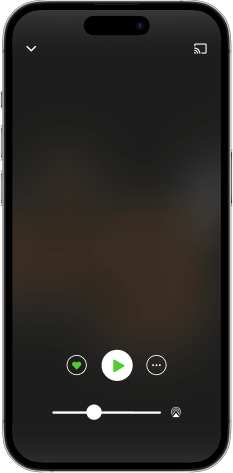No-Code vs. Pro-Code: Security Showdown
If your Power App suddenly exposed sensitive data tomorrow, would you know why it happened—or how to shut it down? No-code feels faster, but hidden governance gaps can quietly stack risks. Pro-code offers more control, but with heavier responsibility. We’ll compare how each model handles security, governance, and operational risk so you can decide which approach makes the most sense for your next project. Here’s the path we’ll follow: first, the tradeoff between speed and risk. Then, the different security models and governance overhead. Finally, how each choice fits different project types. Before we jump in, drop one word in the comments—“security,” “speed,” or “integration.” That’s your top concern, and I’ll be watching to see what comes up most. So, let’s start with the area everyone notices first: the speed of delivery—and what that speed might really cost you.The Hidden Tradeoff: Speed vs. SecurityEveryone in IT has heard the promise of shipping an app fast. No long requirements workshops, no drawn-out coding cycles. Just drag, drop, publish, and suddenly a spreadsheet-based process turns into a working app. On the surface, no-code tools like Power Apps make that dream look effortless. A marketing team can stand up a lightweight lead tracker during lunch. An operations manager can create an approval flow before heading home. Those wins feel great, but here’s the hidden tradeoff: the faster things move, the easier it is to miss what’s happening underneath. Speed comes from skipping the natural pauses that force you to slow down. Traditional development usually requires some form of documentation, testing environments, and release planning. With no-code, many of those checkpoints disappear. That freedom feels efficient—until you realize those steps weren’t just administrative overhead. They acted as guardrails. For instance, many organizations lack a formal review gate for maker-built apps, which means risky connectors can go live without anyone questioning the security impact. One overlooked configuration can quietly open a path to sensitive data. Here’s a common scenario we see in organizations. A regional sales team needs something more dynamic than their weekly Excel reports. Within days, a manager builds a polished dashboard in Power Apps tied to SharePoint and a third-party CRM. The rollout is instant. Adoption spikes. Everyone celebrates. But just a few weeks later, compliance discovers the app replicates European customer data into a U.S. tenant. What looked like agility now raises GDPR concerns. No one planned for a violation. It happened because speed outpaced the checks a slower release cycle would have enforced. Compare that to the rhythm of a pro-code project. Azure-based builds tend to move slower because everything requires configuration. Networking rules, managed identities, layered access controls—all of it has to be lined up before anyone presses “go live.” It can take weeks to progress from dev to staging. On paper, that feels like grinding delays. But the very slowness enforces discipline. Gatekeepers appear automatically: firewall rules must be met, access has to remain least-privileged, and data residency policies are validated. The process itself blocks you from cutting corners. Frustrating sometimes, but it saves you from bigger cleanup later. That’s the real bargain. No-code buys agility, but the cost is accumulated risk. Think about an app that can connect SharePoint data to an external API in minutes. That’s productivity on demand, but it’s also a high-speed path for sensitive data to leave controlled environments without oversight. In custom code, the same connection isn’t automatic. You’d have to configure authentication flows, validate tokens, and enable logging before data moves. Slower, yes, but those steps act as security layers. Speed lowers technical friction—and lowers friction on risky decisions at the same time. The problem is visibility. Most teams don’t notice the risks when their new app works flawlessly. Red flags only surface during audits, or worse, when a regulator asks questions. Every shortcut taken to launch a form, automate a workflow, or display a dashboard has a security equivalent. Skipped steps might not look like trouble today, but they can dictate whether you’re responding to an incident tomorrow. We’ll cover an example policy later that shows how organizations can stop unauthorized data movement before it even starts. That preview matters, because too often people assume this risk is theoretical until they see how easily sensitive information can slip between environments. Mini takeaway: speed can hide skipped checkpoints—know which checkpoints you’re willing to trade for agility. And as we move forward, this leads us to ask an even harder question: when your app does go live, who’s really responsible for keeping it secure?Security Models: Guardrails vs. Full ControlSecurity models define how much protection you inherit by default and how much you’re expected to design yourself. In low-code platforms, that usually means working within a shared responsibility model. The vendor manages many of the underlying services that keep the platform operational, while your team is accountable for how apps are built, what data they touch, and which connectors they rely on. It’s a partnership, but one that draws boundaries for you. The upside is peace of mind when you don’t want to manage every technical layer. The downside is running into limits when you need controls the platform didn’t anticipate. Pro-code environments, like traditional Azure builds, sit on the other end of the spectrum. You get full control to implement whatever security architecture your project demands—whether that’s a custom identity system, a tailored logging pipeline, or your own encryption framework. But freedom also means ownership of every choice. There’s no baseline rule stepping in to stop a misconfigured endpoint or a weak password policy. The system is only as strong as the security decisions you actively design and maintain. Think of it like driving. Low-code is similar to leasing a modern car with airbags, lane assist, and stability control already in place. You benefit from safety features even when you don’t think about them. Pro-code development is like building your own car in a workshop. You decide what protection goes in, but you’re also responsible for each bolt, weld, and safety feature. Done well, it could be outstanding. But if you overlook a detail, nothing kicks in automatically to save you. This difference shows up clearly in how platforms prevent risky data connections. Many low-code tools give administrators DLP-style controls. These act as guardrails that block certain connectors from talking to others—for example, stopping customer records from flowing into an unknown storage location. The benefit is that once defined, these global policies apply everywhere. Makers barely notice anything; the blocked action just doesn’t go through. But because the setting is broad, it often lacks nuance. Useful cases can be unintentionally blocked, and the only way around it is to alter the global rule, which can introduce new risks. With custom-coded solutions, none of that enforcement is automatic. If you want to restrict data flows, you need to design the logic yourself. That could include implementing your own egress rules, configuring Azure Firewall, or explicitly coding the conditions under which data can move. You gain fine-grained control, and you can address unique edge cases the platform could never cover. But every safeguard you want has to be built, tested, and maintained. That means more work at the front end and ongoing responsibility to ensure it continues functioning as intended. It’s tempting to argue that pre-baked guardrails are always safer, but things become murky once your needs go beyond common scenarios. A global block that prevents one bad integration might also prevent the one legitimate integration your business critically relies on. At that point, the efficiency of inherited policies starts to feel like a constraint. On the other side, the open flexibility of pro-code environments can feel empowering—until you realize how much sustained discipline is required to keep every safeguard intact as your system evolves. The result is that neither option is a clear winner. Low-code platforms give you protections you didn’t design, consistent across the environment but hard to customize. Pro-code platforms give you control for every layer, but they demand constant attention and upkeep. Each comes with tradeoffs: consistency versus flexibility, inherited safety versus engineered control. Here’s the question worth asking your own team: does your platform give you global guardrails you can’t easily override, or are you expected to craft and maintain every control yourself? That answer tells you not just how your security model works today, but also what kind of operational workload it creates tomorrow. And that naturally sets up the next issue—when something does break, who in your organization actually shoulders the responsibility of managing it?Governance Burden: Who Owns the Risk?When people talk about governance, what they’re really pointing to is the question of ownership: who takes on the risk when things inevitably go wrong? That’s where the contrast between managed low-code platforms and full custom builds becomes obvious. In a low-code environment, much of the platform-level maintenance is handled by the vendor. Security patches, infrastructure upkeep, service availability—all of that tends to be managed outside your direct view. For your team, the day-to-day work usually revolves around policy decisions, like which connectors are permissible or how environments are separated. Makers—the business users who build apps—focus almost entirely on functionality. From their perspective, governance feels invisible unless a policy blocks an action. They aren’t staying up late to patch servers, and they aren’t fielding outage escalations. The operational burden is reduced at the app builder’s level because the platform absorbs much of the background complexity. That setup is a safety net, but it comes with tradeoffs. Governance, even in low-code, isn’t automatic. Somebody inside the organization still has to define the rules, monitor usage, and adjust controls as business needs change. The vendor may carry platform maintenance, but your compliance team still owns questions around data handling, retention, and auditability. What shifts is the ratio of responsibility. Low-code tilts it toward lighter oversight, while pro-code leaves nearly everything in your lap. On the other hand, when you move into a pro-code setup, governance is a different world. Every layer—from the operating system versions to dependency libraries—is your responsibility. If a vendor releases a security update for an OS or framework, your team has to evaluate, apply, and test it before anything breaks in production. It’s not a distant process happening out of view. It’s your calendar, your escalation channels, and sometimes your 2AM call. Even a small change, like a networking configuration update, requires deliberate planning. The operational cost rises not only because incidents land on your desk, but also because staying compliant requires constant evidence gathering. Consider how that plays out when external oversight bodies enter the picture. Full-code builds often demand governance boards, more extensive compliance checks, and recurring IT audits to ensure every release meets regulatory expectations. You’re not just judged on whether a feature works—you’re asked to show how the whole supporting system meets required standards. Every expansion of the stack widens the scope of what you must prove. That can translate into significant resource drain, because entire teams may be dedicated to compiling security and compliance documentation. In a low-code scenario, the equation shifts. Because the bulk of certifications—ISO, SOC, regulatory frameworks—are already attached to the platform, organizations can leverage inherited assurances for many baseline requirements. Instead of rebuilding evidence frameworks from scratch, IT may only need to show how policies were enforced at the app level. This shortens the compliance workload, but it’s never a blank check. The vendor’s certifications don’t cover usage that falls outside the platform’s guardrails. If your app processes data in a non-standard way, or connects to a third-party system, your team still has to validate and document those decisions independently. Here’s where budget conversations often miss the mark. Licensing fees and development costs are straightforward to calculate, but the ongoing effort tied to governance is much harder to pin down. Producing audit artifacts on demand, reconciling exceptions against controls, and explaining risk tradeoffs all absorb time and expertise. With managed platforms, you inherit enough structure to offload much of that work. With pro-code, none of it goes away—you design the controls and then substantiate their effectiveness for every auditor or regulator who asks. If you’re trying to get clarity on your own situation, here are three quick questions worth asking: Who handles platform updates? Who owns incident response and escalation? And who produces the evidence when auditors arrive? Your answers to those three will usually reveal whether risk sits mainly with the vendor or almost entirely with you. So governance becomes another tradeoff: low-code provides lighter overhead but less room to bend policies toward niche needs, while pro-code allows full tailoring at the cost of owning every operational, compliance, and documentation requirement. Neither is effortless, and neither is free of risk. Both need to be judged not just by what’s convenient today, but by how well they stand up when outside scrutiny comes into play. And that leads to the next perspective. Governance is an internal lens, but compliance is what the outside world measures you against. When the auditor shows up, the way you distribute responsibility is no longer theory—it’s the story you’ll have to defend.Compliance Reality CheckCompliance tends to expose whether your governance model actually holds up under scrutiny. The business value of an app might be obvious—it saves time, it automates a process, it delights a department. But none of that matters when the conversation shifts to controls, documentation, and audit readiness. The core issue becomes simple: can you prove the system meets required practices like encryption, logging, or data residency? And this is where low-code and pro-code approaches separate in very noticeable ways. With a managed low-code platform, many compliance assurances come pre-packaged. Vendors often publish compliance artifacts and attestations for their services, which customers can reference during audits. Think of it as an inherited baseline—you don’t need to build core encryption engines or generate platform-level documentation from scratch. Vendors often document controls like encryption in transit and at rest for the services they manage; still, you must verify how your app uses those services to ensure the whole solution aligns with audit demands. Action: map every component of your app—UI, storage, integration points—and mark whether responsibility for controls or evidence is vendor-managed or rests with your team. This mapping is the kind of thing auditors will eventually ask for. By contrast, in pro-code environments you don’t automatically inherit compliance proof. Instead, you gain the flexibility to use frameworks and services, but you also carry the responsibility to configure, document, and verify them. If a log is required to show key rotation, alerts, or encryption in practice, you can’t simply reference a service-level statement. You need to produce real evidence from your systems. That can include archived logs, monitoring alerts, and lifecycle records showing how expired keys were handled. Collecting and maintaining this proof quickly becomes a dedicated responsibility in its own right. A real-world example helps here. Imagine a financial services firm. They might use a low-code app for client onboarding—something lightweight that ties into Teams for communication, SharePoint for document upload, and Dataverse for structured records. With that setup, much of the compliance story is simplified, because the hosting platform already provides published attestations about how those services meet baseline requirements. Reporting focuses mainly on documenting configurations and demonstrating use of approved policies. But for the firm’s core trading algorithms that run in a custom-coded Azure environment, the story looks different. Every requirement—encryption practices, transaction logging, evidence trails—has to be designed, implemented, and documented from scratch. The firm essentially operates dual strategies: leveraging vendor artifacts for user-facing workflows while building and defending custom compliance for regulated workloads. This distinction reveals the time factor most teams overlook. A low-code solution may allow you to satisfy evidence requests quickly by pointing to vendor documentation paired with light tenant-level proof. A custom-coded deployment may take far longer, since auditors could ask to see how specific controls worked at points in time. Pulling that together may involve searching through system logs, exporting archived data, and demonstrating that monitoring alerts really fired as expected. In other words, the effort gap isn’t hypothetical—it can stretch a standard check from hours into days of investigation. Inherited compliance can save time on standard checks, but anything custom still needs your own controls and evidence. That makes low-code appealing for broadly standard workloads, while pro-code remains essential where the requirements extend beyond what vendors anticipate. The critical takeaway: one approach helps you accelerate compliance reporting by leaning on external attestations, while the other forces you to validate every element but gives you total flexibility. Both bring cost implications—not just in licenses and development hours, but in the long-term governance and compliance staffing required to sustain them. Framed this way, the risk isn’t just about passing or failing audits; it’s about allocating resources. Spending days compiling system evidence means pulling skilled staff away from other priorities. Depending too heavily on inherited assurances risks leaving gaps if the platform stops short of covering your specific use case. Neither approach frees you from accountability; they just distribute it differently. So while governance shapes who owns risk inside your organization, compliance sets the standard for how you must prove it to the outside world. The next challenge is operational rather than regulatory: once you’ve chosen a development path, how smoothly can your apps connect to the IT systems you already depend on every day?IT Integration: Fitting Into the Bigger PictureIntegration is where technology choices stop being theoretical and start colliding with reality. Every app eventually has to connect to other systems, and how smoothly that goes often determines whether a project feels like a quick success or a long-term maintenance problem. Low-code platforms usually integrate most easily when your organization already uses the same vendor’s identity and collaboration stack. In those cases, new apps can ride on top of existing authentication frameworks and security policies with very little extra setup. For example, embedding low-code apps into the vendor’s collaboration tools can feel seamless when the organization is already standardized on those services. Access rules, policy checks, and user identities tend to work as expected without heavy intervention from IT. That simplicity helps business users publish solutions quickly without worrying about additional configuration. The catch is that this smoothness has boundaries. The easy experience works best when all the systems in play are modern and part of the same family. The moment you need to interact with an older or custom-built platform, the story changes. If a connector or pre-built integration doesn’t exist, you move from drag-and-drop simplicity into developer territory. At that point, connecting to a legacy ERP or a proprietary warehouse database often requires building or commissioning a custom API layer. The original promise of business users building apps independently gives way to waiting on developers, which removes the main advantage low-code was supposed to provide. Pro-code environments turn that equation around. Out of the box, they rarely provide instant integrations, but because you’re building directly at the API level, almost any system can be made to connect if you’re willing to put in the effort. Old platforms, obscure protocols, or proprietary applications—if you can reach them, you can usually integrate them. Flexibility is the strength, but the cost is in time and expertise. Setting up a new connection means configuring identity flows, writing handling logic, and documenting updates as dependencies evolve. Nothing comes automatically. You gain maximum compatibility, but also maximum responsibility for making it all work. A common point of friction here is identity management. With low-code, app sign-ins often come together more quickly because they align with the vendor’s existing identity provider. End user login feels consistent across the ecosystem without added work. In custom-coded environments, however, single sign-on and federation typically need to be wired by hand. That could involve setting up claims mapping, testing token lifetimes, and adjusting permission roles during rollout. The difference is stark: managed identity setups lower friction, while manual federation slows projects down and opens more room for error. And this isn’t just an engineering detail—it affects strategic planning. If integration is too painful, shadow IT emerges. Departments patch together unsupported apps, creating hidden risk for the broader organization. Smooth integrations reduce that temptation. They encourage users to build inside the governed platform instead of improvising outside it. But again, smoothness depends on how closely the toolset matches your existing portfolio. Here’s a practical step before you commit in either direction: inventory your top three critical non-standard systems and check whether there are maintained connectors or published APIs available. If you find good coverage, you can plan for low-code to handle a majority of use cases. If not, you should assume developer effort will be required no matter which path you choose. That single exercise can save months of frustration later. Zooming out, IT leaders often face a bigger strategic tension: the more you take advantage of frictionless vendor integrations, the more deeply you anchor yourself into that ecosystem. A low-code app that runs best only because it ties tightly to one vendor’s toolset may quietly increase dependency on that environment. That’s not inherently negative, especially if the organization is already fully standardized. But it does narrow flexibility in the future, especially if your application landscape evolves and new non-standard systems become necessary. Pro-code development avoids that lock-in risk by keeping integrations under your control, but that independence demands budget, staffing, and ongoing discipline. So the pattern is clear. Low-code reduces friction in the short term but limits adaptability when dealing with non-standard systems. Pro-code expands reach but front-loads the cost onto your IT team. Both require tradeoffs, and neither path is universally better. The decision rests on which risks your organization is ready to live with and which workloads justify deeper investment. And that brings us to the bigger reflection. Looking across governance, compliance, and integration, the point isn’t to crown a winner between low-code and pro-code. The real question is how each model fits the level of risk your projects can reasonably carry—and whether you’re selecting the approach that ensures your apps will stand up not just in production, but under scrutiny.ConclusionSecurity and governance tradeoffs aren’t about finding one perfect approach. They’re about choosing the model that matches the specific risks of your project. A lightweight internal tracker doesn’t need the same controls as an external app processing sensitive data, yet teams often default to judging platforms on speed or available features instead of risk ownership. Here’s a quick lens you can use: What level of data does this app handle? Who will answer when something breaks or an incident occurs? Do we need integrations that go beyond our standard stack? Drop in the comments which of those three is hardest for your team to answer, and subscribe if you want more straightforward frameworks to evaluate your next project. The strongest app isn’t the flashiest—it’s the one built to work safely, consistently, and responsibly over time. Get full access to M365 Show - Microsoft 365 Digital Workplace Daily at m365.show/subscribe